Launching a Terminal
The terminal is the program that lets users access an OS’s Command Line Interface (CLI).
Launching a terminal on Mac
The terminal program on Macs is simply called “Terminal”. You can open it in two ways:
- Finder → Applications → Utilities → Terminal
- Press Command+Spacebar. Type “terminal” in the Spotlight Search popup and you will see an option to open the Terminal.
- CMD+Spacebar is a great way to open apps quickly on Mac.
- You may wish to drag the Terminal application to your Dock at the bottom.
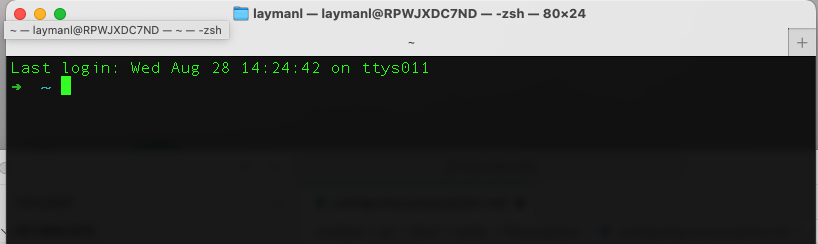
The terminal on Mac will look something like this.
Windows
Windows has several terminal programs. Windows PowerShell and Command Prompt are for interacting with Windows CLI directly. We want to open an Ubuntu terminal for interacting with the Ubuntu OS you installed in the previous lab.
- Open the Windows menu and search for “Terminal”
- It will most likely open a window like this:

This is PowerShell. The rest of the CLI labs assume you are using PowerShell on Windows as it allows for more *nix style comamnds than the old-school Command Prompt.
Next
Move on to Navigating the file system.