for Windows
Instructions for installing PyCharm on Windows
This lab is for those who are installing PyCharm on Mac machines.
Installation
- If you are on a lab computer, skip to the next section.
- Download PyCharm.
- Locate the downloaded
.exefile and double-click to run. - Choose the following options:
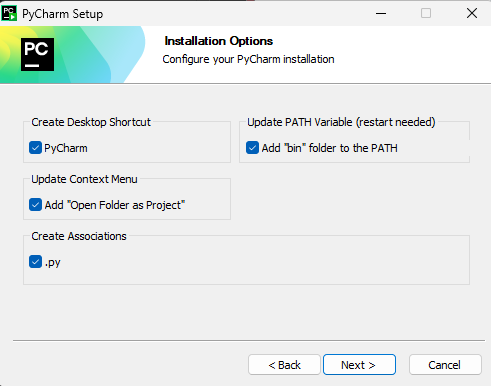
- Finish the installation and run Pycharm.
- Close any PowerShell or other terminal windows you have open.
Test drive
We are going to create a sample project directory using PowerShell, then open PyCharm and edit files in that directory. A video follows the steps.
- Open the Terminal (PowerShell) application.
- Run the following in PowerShell:The
cd ~ # make sure in your home directory mkdir seng-201 # This directory will hold all our code for the course cd seng-201 # change to the new directory mkdir pycharm-test # Make a new subdirectory for a test project. cd pycharm-test # change into the subdirectory pycharm64 . # launch PyCharm in the current directorypycharm64command launches the PyCharm program. The commandpycharm64 .says launch Pycharm and have it open the current working directory. The symbol.always means the working directory. Sometimes it will be necessary to explicitly tell the CLI we are referring to the working directory; more on those situations as they arise. - A PyCharm window will open after a moment, and you will be asked if you want to “trust” the directory. Select the top option and, if using your own computer, the bottom option:
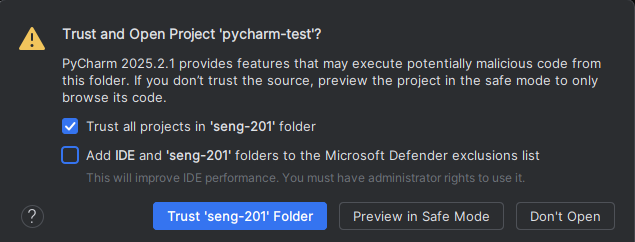
- PyCharm will finish opening, and you will see a code editor with a boilerplate
main.pyfile.
Creating a new file
Let’s create a file in the PowerShell in our project directory. We should see it immediately in PyCharm.
- Go back to PowerShell and make sure you are in the
pycharm-testdirectory. - Type the command
echo "print('Hello World')" > hello.pyto create a Python file. - Go back to PyCharm. You should see the file
hello.pyin the directory here. Click on it and it will open an empty editor pane. - In the code editor, add the line
print("How are you?"). - Go back to the Powershell and type
cat hello.py. You should see the code.
Next
So you now have PyCharm successfully editing files and interacting with directories on Mac.
You are now ready to code! Move on to PyCharm Basics lab.