Branching and Merging, Part 2
The previous lab explained the concept of branching, which creates parallel version histories. Merging is the process of unifying parallel version histories back into a single history.
One example is you create a branch to implement a long and complicated feature. Once the feature is complete and tested, you merge it back into the main branch.
Merge conflicts occur when Git cannot automatically resolve differences between branches. This usually happens when:
- Two branches modify the same line in a file.
- One branch deletes a file while the other modifies it.
Merge conflicts occur frequently in real projects. Our goal is to learn how to recognize a conflict and resolve it.
Example 1: Simple Text Conflict
Do the following:
- Make a new subdirectory called
merge-conflictsin yourseng-201/directory. - Run
git initto initialize a new Git repository. - Create the file
stats.pyand paste in the following code:def calculate_stats(numbers): total = sum(numbers) count = len(numbers) mean = total / count return {"total": total, "mean": mean, "count": count} - Run
git add .to stage the changes. - Run
git commit -m "elementary stats added"to commit the changes.
Create conflicting changes
- Run
git switch -c stddevto create a new branch calledstddevfrom your default branch (mainormaster) - Modify
stats.pyto contain the following:
import math
def calculate_stats(numbers):
total = sum(numbers)
count = len(numbers)
mean = total / count
variance = sum((x - mean) ** 2 for x in numbers) / count
std_dev = math.sqrt(variance)
return {"total": total, "mean": mean, "count": count, "std_dev": std_dev}
- Now stage and commit the change.
- Run
git switch main(ormaster) to switch back to your default branch.stats.pywill show the “old” code from the default branch. - Change
stats.pyto the following:
# main: math_operations.py
def calculate_stats(numbers):
total = sum(numbers)
count = len(numbers)
mean = total / count
min_val = min(numbers)
max_val = max(numbers)
return {"total": total, "mean": mean, "count": count, "min": min_val, "max": max_val}
- Stage and commit this change.
Now we have a conflicting change. We changed the last few lines of calculate_stats() differently in each branch.
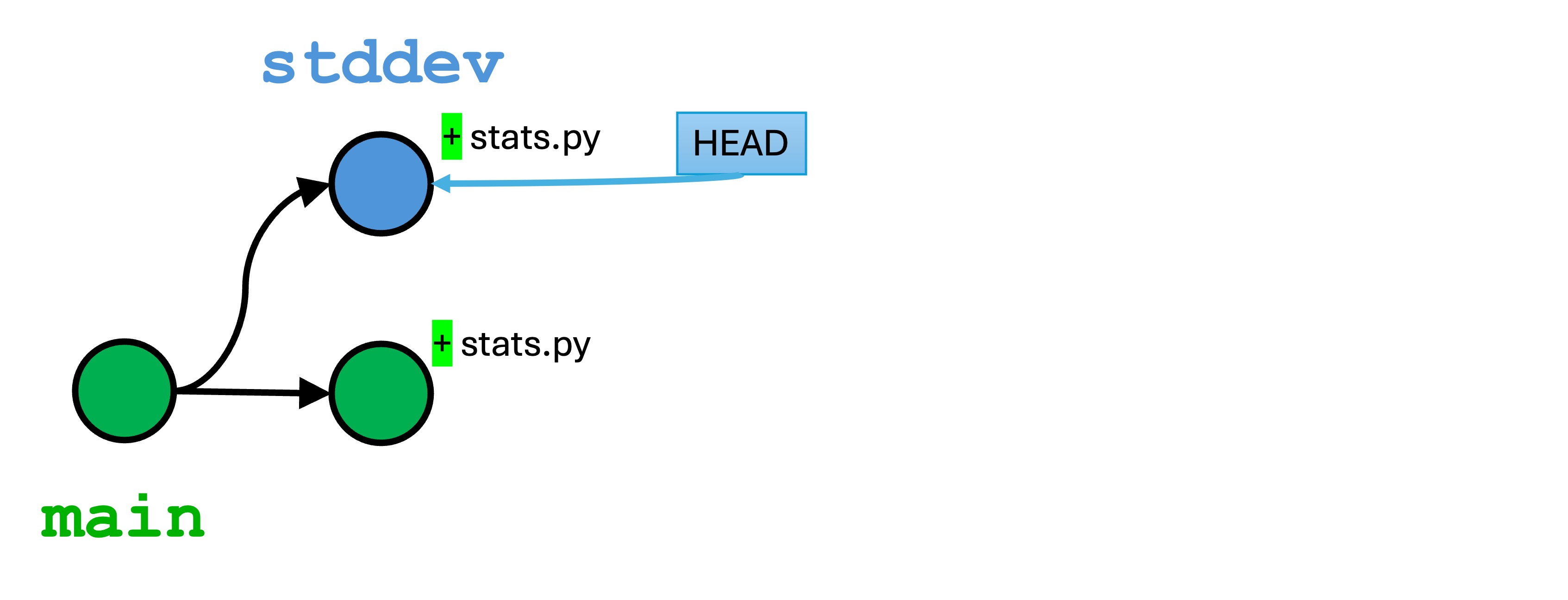
stddev is the active branch, but we have changes to stats.py in both branches that edit the same lines.
Understanding a merge conflict
Now, let’s merge in an attempt to join our two branches. Make sure you are in the main branch, and run git merge stddev.
You will see output similar to the following in the Terminal:
Auto-merging stats.py
CONFLICT (content): Merge conflict in stats.py
Automatic merge failed; fix conflicts and then commit the result.
(3.12.2) ➜ merge-conflicts git:(main) ✗
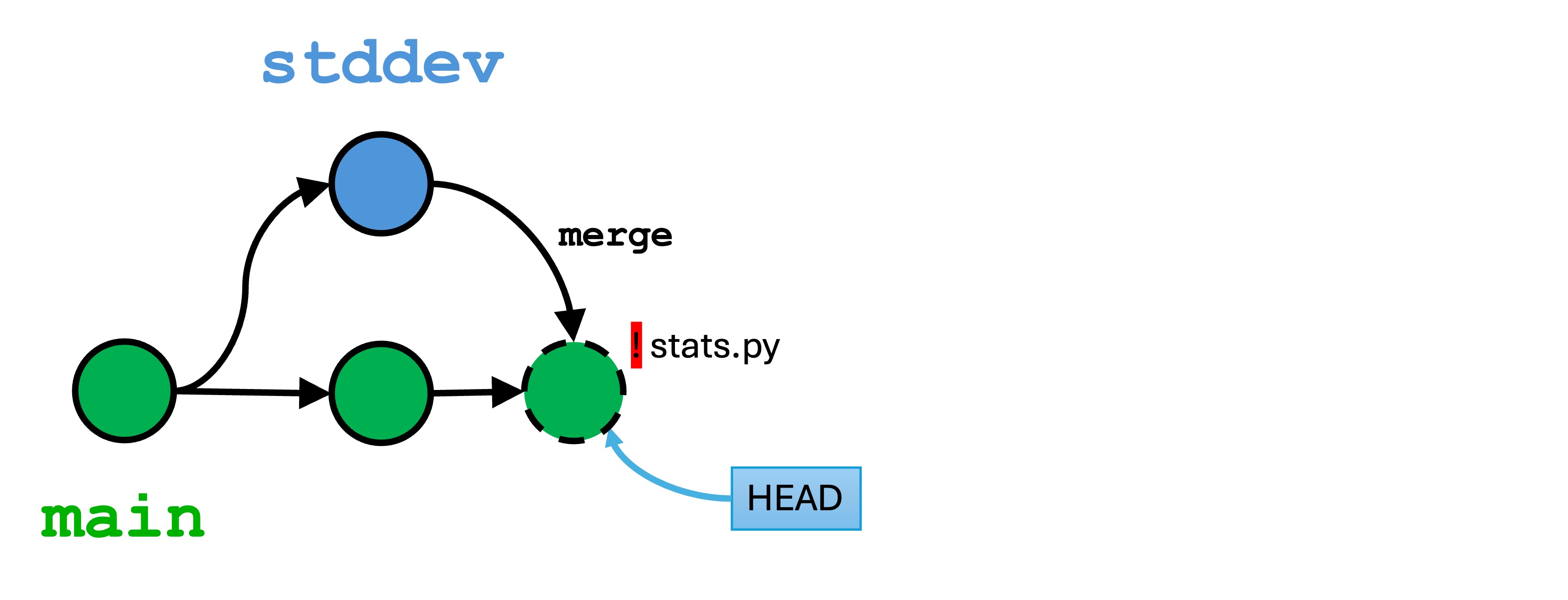
Git has attempted to merge the two version histories, but this process failed because both branches edited the same lines of code. We are now in a conflicted state. You can think of the conflicted state as an unfinished commit. You can either discard the changes with git reset, or you can resolve the issues and finish the new commit.
If Visual Studio Code is configured as your Git editor, you will see a screen similar to the following: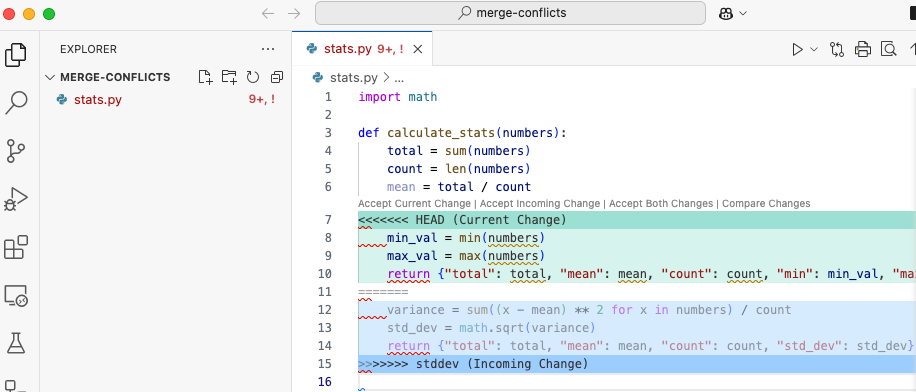
Notice that the content of stats.py has physically changed! Git has inserted special characters into the code. The code will no longer compile.
To resolve a merge conflict, you must decide what to keep. Our example has 3 conflicting lines. The lines in the main branch, pointed to be the HEAD, are marked with:
<<<<<<< HEAD
min_val = min(numbers)
max_val = max(numbers)
return {"total": total, "mean": mean, "count": count, "min": min_val, "max": max_val}
=======
The lines changed from the stddev branch are marked with:
=======
variance = sum((x - mean) ** 2 for x in numbers) / count
std_dev = math.sqrt(variance)
return {"total": total, "mean": mean, "count": count, "std_dev": std_dev}
>>>>>>> stddev
Remember, we ran the command git merge stddev, so HEAD is the main branch and the “incoming change” is from the stddev branch.
Resolving a merge conflict
To resolve a merge conflict entails three things:
- Edit the code to keep what you want.
- Remove any lingering Git lines beginning with
<<<<<<<,=======, or>>>>>>>. - Add and commit the changes.
Most IDEs provide you with some shortcuts and a merge editor. I find these to be dangerous. You really want to think about the code and what you want to keep in most cases.
Let’s resolve the merge conflicts manually. Here stats.py currently the entire code:
| |
As the developer, I actually want to keep both changes because I want the min, max, and standard deviation values.
I leave lines 8-9 (min and max) and lines 12-13 (standard deviation) as-is. I’ll delete lines 7, 11, and 15 containing the Git special characters.
Now the problem is with the return lines: I want a combination of them. There is no shortcut to do this. I will simply create my own return line that amalgamates the old ones.
My code looks like this after resolving the conflicts:
| |
I’m happy with my code. I should run and test it.
The last step is to stage and commit my changes:
git add .git commit -m "Resolving merge conflicts with min, max, and stddev"
I now have a new merge commit on the main branch that contains these changes. This version acts like any other version in your local repo, and the HEAD will be pointing toward it. You will notice that all the angry red and ! markers are gone from your IDE. I now have three versions in main’s history.
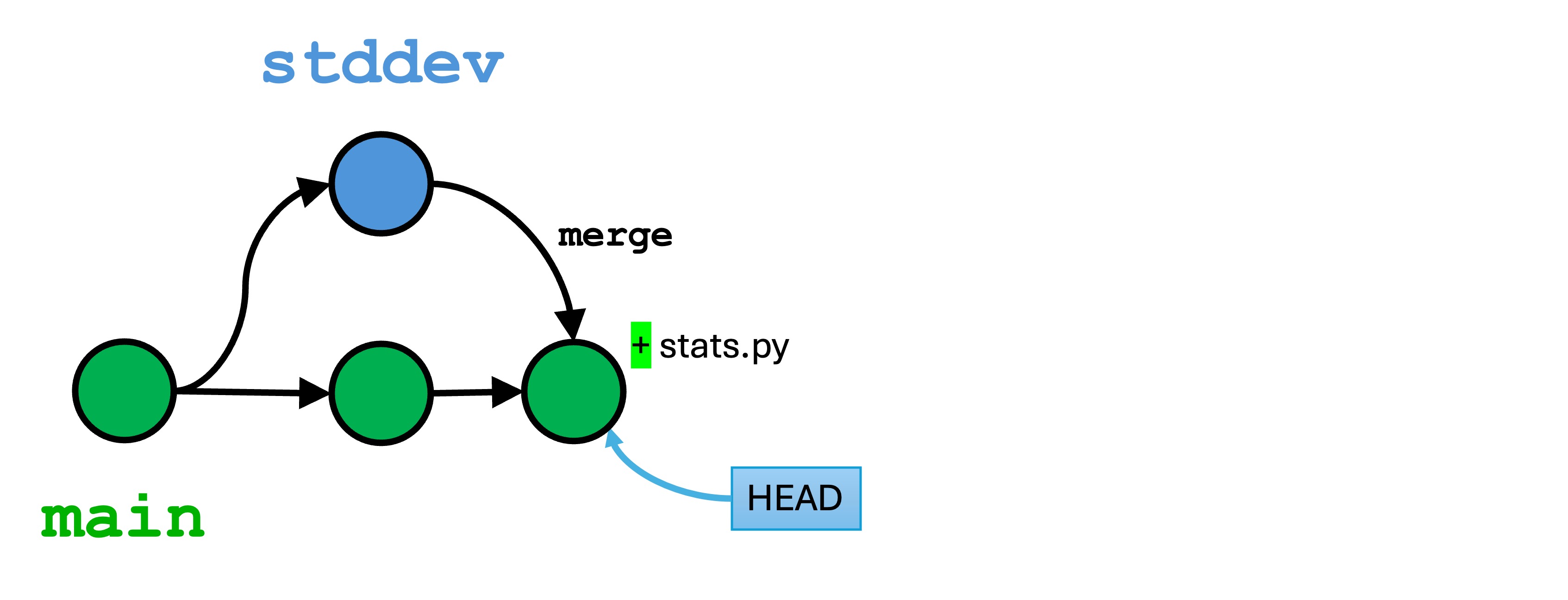
Example 2: Conflicts in multiple files
Let’s work through merge conflicts in multiple files.
Create a new file
In the main branch, create the file app.py with the following:
import stats
if __name__ == "__main__":
numbers = [1, 2, 3, 4, 5]
print(stats.calculate_stats(numbers))
Stage and commit the change to main. We now have four versions in the main branch history.
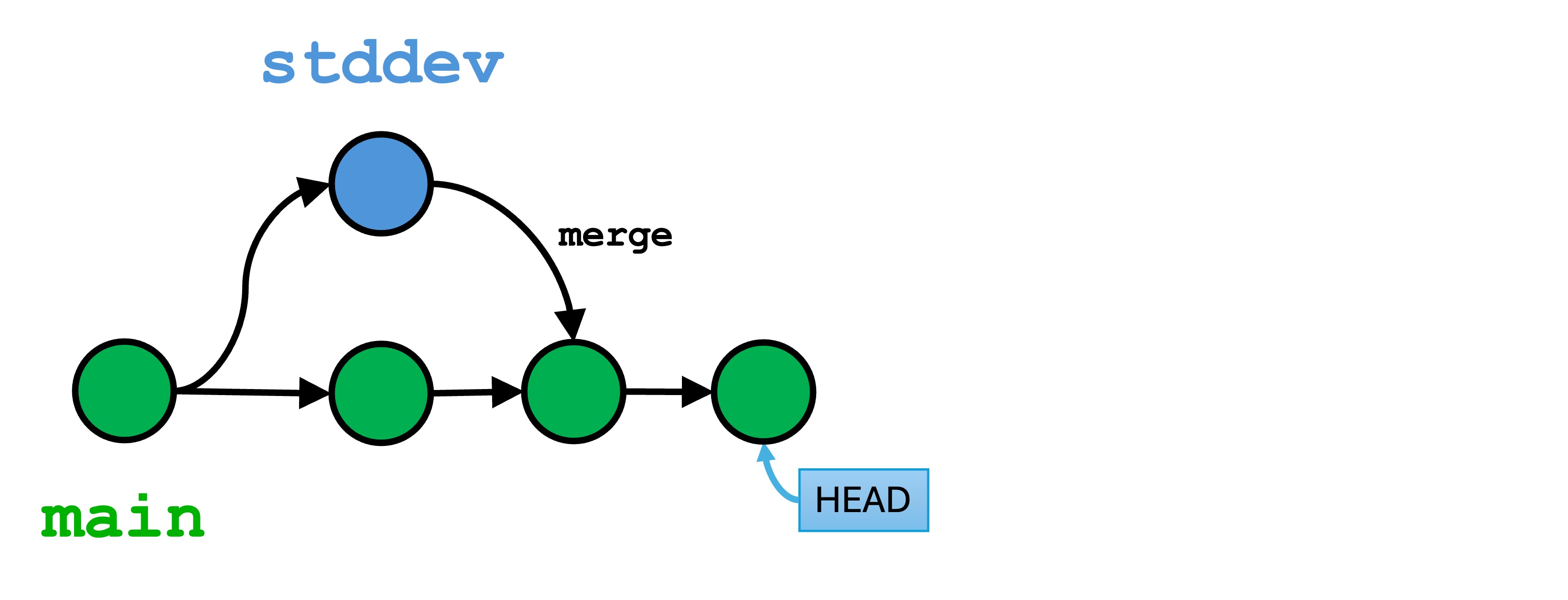
Create a new branch
Run git switch -c mode. Make the following changes:
- In the Explorer pane, right-click
app.pyand Rename it tomain.py. - Set
main.pyto:
import stats
if __name__ == "__main__":
numbers = [1, 2, 3, 4, 5]
print(stats.calculate_stats(numbers))
numbers = [8, 9, 10, 11, 12, 13, 14]
print(stats.calculate_stats(numbers))
- Set
stats.pyto:
import math
def calculate_stats(numbers):
total = sum(numbers)
count = len(numbers)
mean = total / count
min_val = min(numbers)
max_val = max(numbers)
mode = max(numbers, key=numbers.count)
median = sorted(numbers)[len(numbers) // 2] if len(numbers) % 2 != 0 else (sorted(numbers)[len(numbers) // 2 - 1] + sorted(numbers)[len(numbers) // 2]) / 2
variance = sum((x - mean) ** 2 for x in numbers) / count
std_dev = math.sqrt(variance)
return {"total": total, "mean": mean, "median": median, "mode": mode, "count": count, "min": min_val, "max": max_val, "std_dev": std_dev}
- Stage and commit the changes.
We renamed the “main” file and added some code, and we also added median and mode to stats.
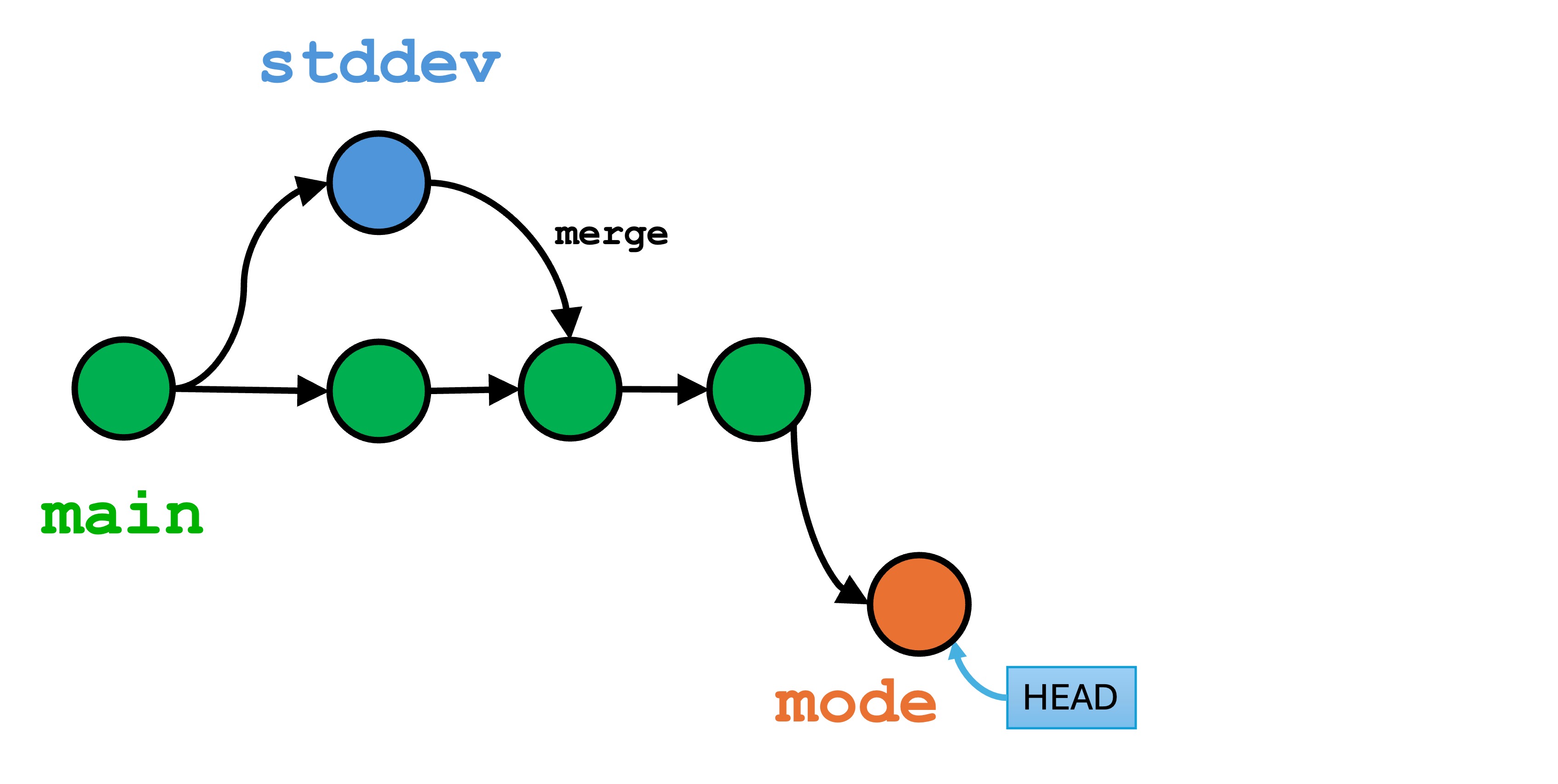
Concurrent changes to the main branch
Now switch to main again with git switch main.
- We are going to streamline stats.py. Edit
stats.pyand change it to the following:
import math
def calculate_stats(numbers):
count = len(numbers)
mean = sum(numbers) / count
variance = sum((x - mean) ** 2 for x in numbers) / count
std_dev = math.sqrt(variance)
return {"mean": mean, "std_dev": std_dev}
- Open
app.pyand add another sample:
import stats
if __name__ == "__main__":
numbers = [1, 2, 3, 4, 5]
print(stats.calculate_stats(numbers))
numbers = [2, 2, 2]
print(stats.calculate_stats(numbers))
- Stage and commit the changes.
So we now have conflicting, concurrent changes in main that will cause a problem with the changes in the mode branch.
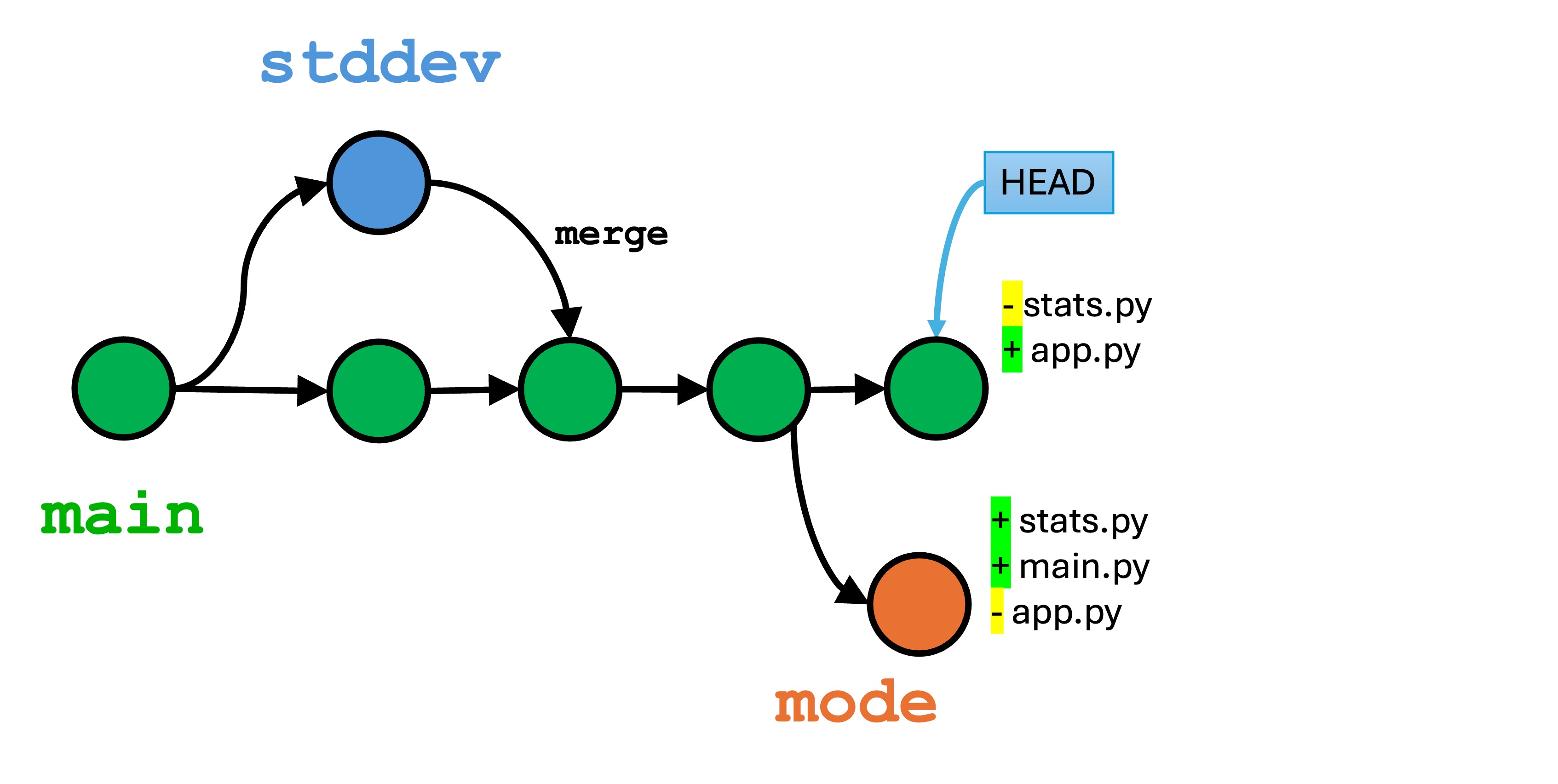
Resolving merge conflicts in multiple files
Now, let’s create and deal with the inevitable merge conflicts:
git switch maingit merge modeto merge themodebranch intomain.
Both the Terminal and your IDE will indicate that you have conflicts in multiple files. You simple need to deal with them one at a time.
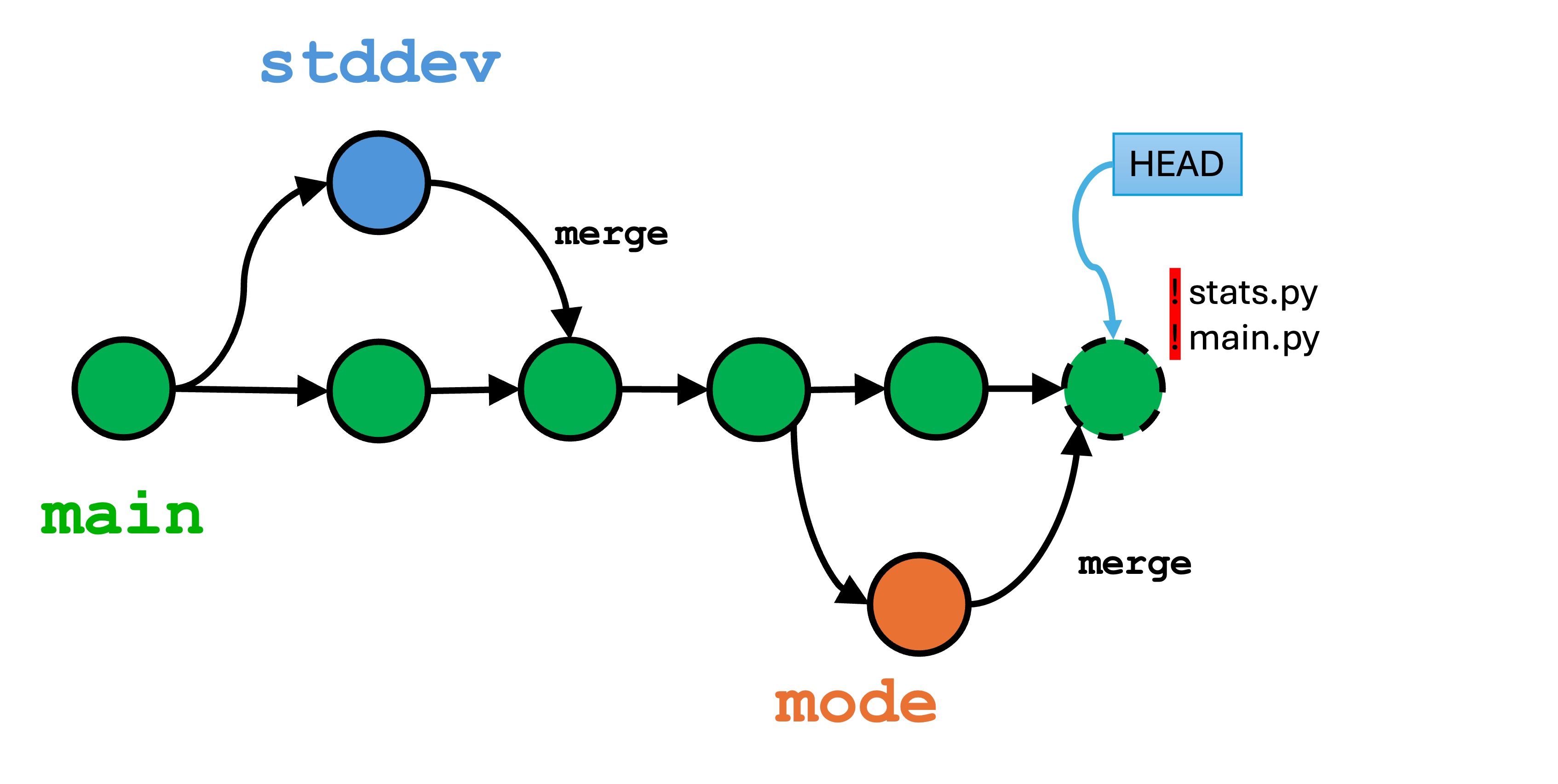
First, let’s open main.py. Notice how the rename happened automatically from app.py to main.py. If you’re unhappy with this change, simply right-click and rename it back.
Let’s look first at main.py: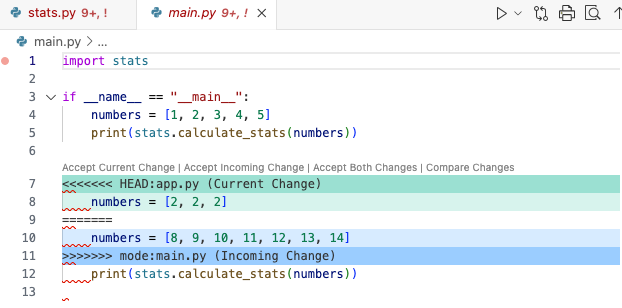
We have a conflict because the sample lines were changed concurrently. Remember the process:
- Edit the code to the be way you like
- Remove the special Git characters
I like more samples, so edit the file to keep both numbers and print them both out. Your final result should look like this:
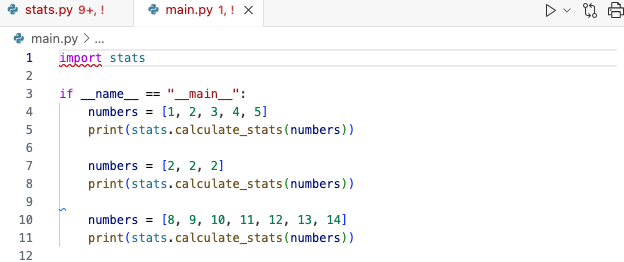
Now let’s go to stats.py, which looks like this:
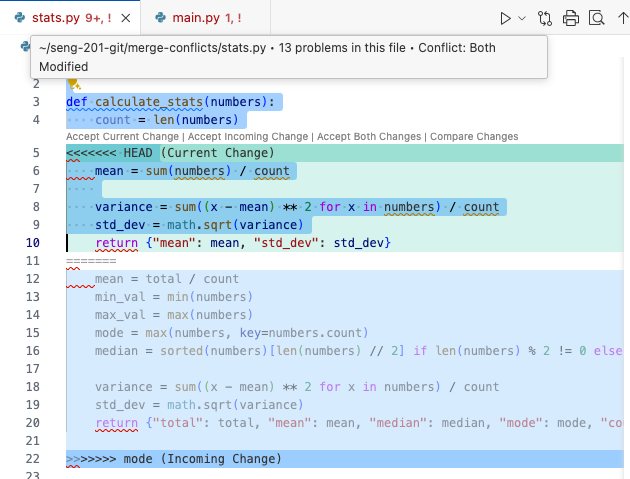
Most IDEs provide you with some shortcuts for resolving merge conflicts:
- Accept Current Change: Keep only the changes in
main. - Accept Incoming Change: Keep only the changes in
stddev - Accept Both Changes: Keep all the changed lines from both branches.
- Compare Changes: Provide another text view of the changes.
- Resolve in Merge Editor: I recommend skipping this.
In this case, I decide that I don’t care at all about the median and mode any more. I just want to keep the streamlined version.
Click on the “Accept Current Change” link. You will see only the changes to main (the HEAD) are kept, and all incoming changes from mode are discarded.
P.S. If you make a mistake, remember that all you’re doing is editing text files at this point. Just hit CTRL+Z/CMD+Z to undo.
Finally, make sure all your files are saved, stage, and commit the changes. Our final branch history looks like this:
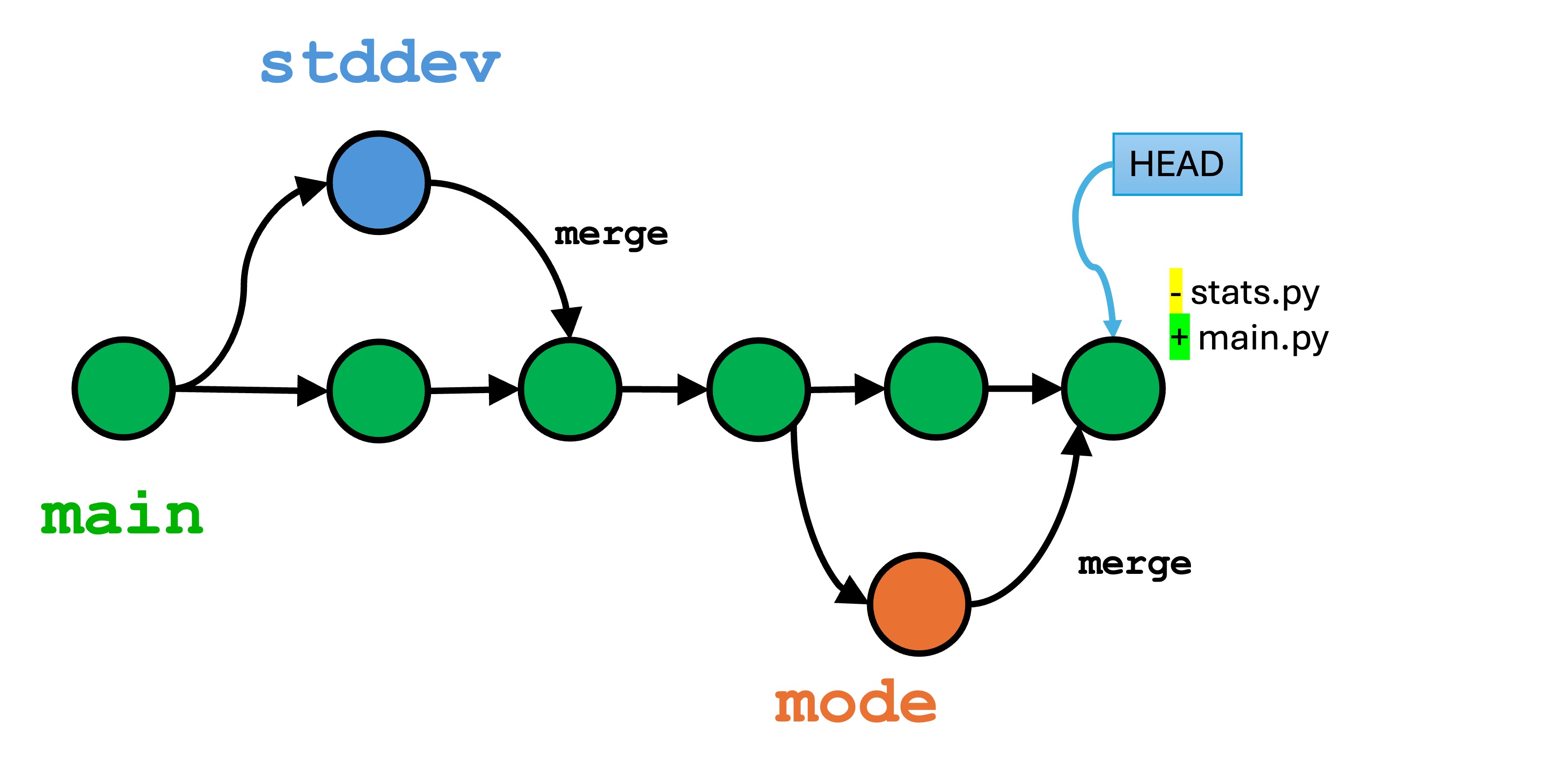
Summary
Merge conflicts don’t have to be scary, but they can be annoying. Keeping your commits in all branches small and incremental will make merging easier.
The process for resolving merge commits is:
- Look for the conflicting changes and decide what to do.
- remove the Git special characters.
- Save, stage, and commit the merge conflict resolution.
Take your time with merge conflicts. Just quickly hitting “Accept Incoming Changes” or “Accept Current Changes” without a thought is what gets you in trouble. This may mean you manually edit the code, and that’s not a bad thing.
I strongly encourage you to avoid GUI-based merge editors, of which there are a few, until you master the process. It’s just text editing. Editing the code manually will help ensure each decision you make is intentional and easy to undo in the text editor. Once you have mastered merging manually, then feel free to move onto the GUI programs.
Knowledge Check
- What causes a merge conflict in Git?
- Suppose you want to merge a branch named
bug-fixinto themainbranch. What git command do you run to perform the merge? - How can you identify merge conflicts using Git commands?
- Describe the purpose of the conflict markers
<<<<<<<,=======, and>>>>>>>. - (True/False) You can have multiple conflicting regions in a single file?
- (True/False) You can have multiple files with conflicts?
- Suppose the branch
deliciousis created from themainbranch. The filecheese.pyexists in both branches.cheese.pyis editing in thedeliciousbranch, and deleted in themainbranch. Will there be a merge conflict ifmainis merged intodelicious? Will there be a merge conflict ifdeliciousis merged intomain? - What are the three steps to resolving a merge conflict?